¶ Discord Setup Guide
¶ Create a Discord Server
-
Click the + icon at the bottom of the discord server list on the left side of the discord window.
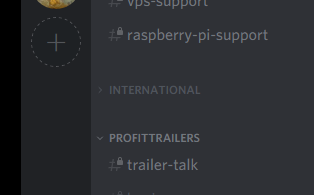
-
Next, click the 'Create Server' button
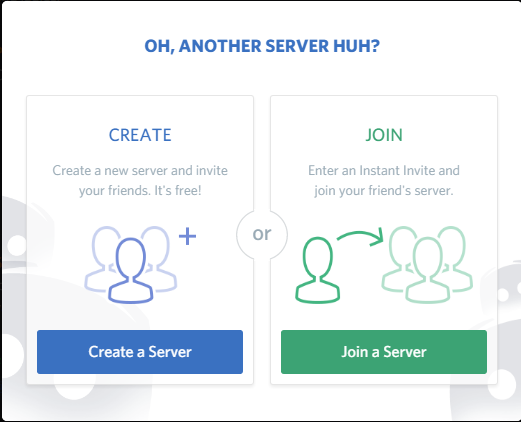
-
Name your server and create it
¶ Create a Discord Bot
-
Visit this link to start the creation process https://discordapp.com/developers/applications/me
-
Click on 'Create an Application'.
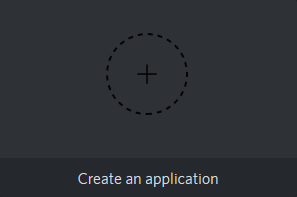
-
Give the app a name, it is the name that will be the bot's name in your discord, after creation.
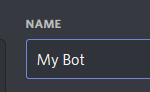
-
At the bottom of the page, click on 'Save Changes'.
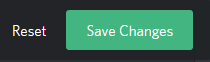
(Note: The button may not appear unless any changes are actually made to the page !)
-
On the left side menu, click on the 'Bot' tab.
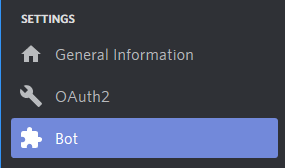
-
Click on 'Add Bot'.
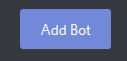
-
Turn off the public join option so only you will be able to invite your bot to your discord server.

-
You can set permissions now, or you can set them later in discord by changing the permissions of the bot's user role in the discord server settings.
-
Find your bot token, which is used for the discord_bot_token setting in the application.properties file by clicking on 'Reveal Token' at the top of the bot page.
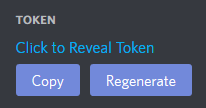
-
Save this bot token as it is the token needed for later setup.
-
Visit this link to invite your bot to your discord server.
https://discordapp.com/oauth2/authorize?&client_id=YOUR_CLIENT_ID_HERE&scope=bot&permissions=0
Note: You will need to replace YOUR_CLIENT_ID_HERE in the link with your bot's Client ID, which can be found by going to the left menu > 'General' Tab, it is located at the top of the page.
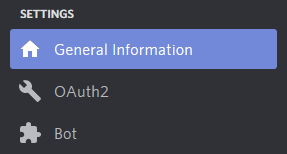
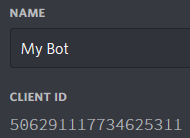
If this is confusing, simply open the link in a new browser tab or window and edit in the address bar to include your Client ID, then press enter to follow the corrected link.
-
After adding your Client ID to the link and following it, you should see a screen with a similar image to the below.
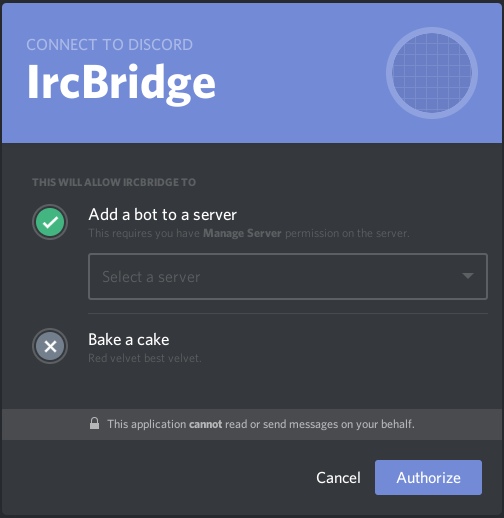
-
Now select your server in the dropdown, then click “Authorize”.
-
Once your bot is invited to your discord server, you will need to enter the appropriate information into the appropriate settings in your ProfitTrailer Bot.