Before going any further make sure you meet all the requirements.
¶ Getting Started
First of all, running the bot 24/7 is not possible if you allow your Mac to fall asleep or close a laptop as the bot will not run anymore.
(To disable automatic sleep, see here.
You may wish to consider a VPS before installing it on a dedicated computer.
¶ Installing Java
Download and install Java 8 (not java 9 or 10 or above) JDK (not JRE) from HERE
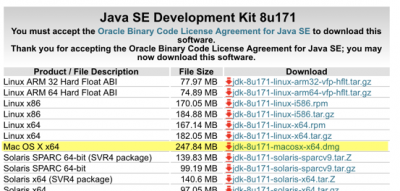
¶ Downloading ProfitTrailer
Download the latest ProfitTrailer release.
Extract the file you downloaded by double-clicking it if it hasn't been extracted automatically already. (In that case you will find the extracted folder in your downloads)
Move it to your desktop before proceeding.
¶ Running ProfitTrailer
Open a Terminal window (You can find the terminal in Applications → Utilities → Terminal)
Navigate to the folder where your ProfitTrailer is located, by typing 'cd' followed by a SPACE and then dragging the small blue folder icon from the top bar of your finder window, like this:
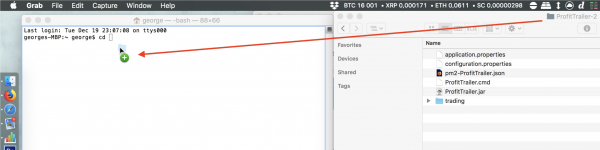
The drag-n-drop trick fills in the path to your ProfitTrailer folder, so you don’t have to look it up. Now press ENTER to go to that folder. The result should look similar to this:

Now that you’ve located your ProfitTrailer-folder in the Terminal, it’s time to run the bot. Copy and paste the following command and press ENTER:
java -Djava.net.preferIPv4Stack=true -Dsun.stdout.encoding=UTF-8 -Dio.netty.allocator.numDirectArenas=0 -Djdk.nio.maxCachedBufferSize=262144 -XX:+UseSerialGC -XX:+UseStringDeduplication -Xms64m -Xmx512m -XX:CompressedClassSpaceSize=300m -XX:MaxMetaspaceSize=128m -jar ProfitTrailer.jar
If the bot is reporting that it cannot save the json file due to permissions, you may want to add “sudo” to the beginning of the java command like this (you will be prompted to enter your computers admin password when you start the bot):
sudo java -Djava.net.preferIPv4Stack=true -Dsun.stdout.encoding=UTF-8 -Dio.netty.allocator.numDirectArenas=0 -Djdk.nio.maxCachedBufferSize=262144 -XX:+UseSerialGC -XX:+UseStringDeduplication -Xms64m -Xmx512m -XX:CompressedClassSpaceSize=300m -XX:MaxMetaspaceSize=128m -jar ProfitTrailer.jar
If you are successful, you will see the following appear in your terminal window.
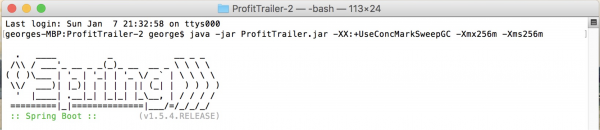
Leave this window open - it is the bot! If you close it, the bot will stop.
Your ProfitTrailer bot is now up and running. Congratulations!
If the browser did not open automatically check the port that the bot is using in the terminal window.
INFO Application - PT INFO - Version: 2.4.0 -- Port: 8081 -- Path:
The default port is 8081 but may be different. Type http://localhost:8081 into your browser
If you cannot reach your bot via webbrowser using localhost:8081, try using 127.0.0.1:8081 instead.
To continue with the setup see the Initial Setup Guide
or you can continue reading to learn how to make a shortcut for starting the bot.
¶ Run via start script (optional)
Optional add-on for running PT more easily. The bot must be stopped when completing this step.
Run one of the following commands in the terminal while being within the PT-folder like you were in step 3:
If it ran without using sudo:
echo java -Djava.net.preferIPv4Stack=true -Dsun.stdout.encoding=UTF-8 -Dio.netty.allocator.numDirectArenas=0 -Djdk.nio.maxCachedBufferSize=262144 -XX:+UseSerialGC -XX:+UseStringDeduplication -Xms64m -Xmx512m -XX:CompressedClassSpaceSize=300m -XX:MaxMetaspaceSize=128m -jar ProfitTrailer.jar > runpt.sh; chmod a+x runpt.sh
If it requires sudo to run:
echo sudo java -Djava.net.preferIPv4Stack=true -Dsun.stdout.encoding=UTF-8 -Dio.netty.allocator.numDirectArenas=0 -Djdk.nio.maxCachedBufferSize=262144 -XX:+UseSerialGC -XX:+UseStringDeduplication -Xms64m -Xmx512m -XX:CompressedClassSpaceSize=300m -XX:MaxMetaspaceSize=128m -jar ProfitTrailer.jar > runpt.sh; chmod a+x runpt.sh
This will write the startup command into the file runpt.sh and make it executable afterwards.
After that you can run the bot by using:
./runpt.sh
To continue with the setup see the Initial Setup Guide